If you have been frustrated trying to install old version apps such as Whatsapp, Facebook and Viber in iPhone 3G and 3GS, you are not alone. For compatibility and other reasons, old version apps somehow stop working in both old and new IOS firmware.
Largely for security related reasons, support for old apps in both old and new IOS firmware stop, as app developers require you upgrade them.
Apple too recommends you ditch your old iPhone hardware for a new one and replace old software with new releases.
It is actually a catchup game for everyone involved.

When time is up, old version Whatsapp will cease working in old iPhones and IOS firmware
As reasonable as this explanation may sound, not all consumers want to shop for new iPhone models and install new IOS firmware. Whether for financial or other reasons, they choose to stick to what is available in their hands. This leaves them stuck with both retired iPhones and firmware.
Consequently, they are also stuck with the pain that goes with trying to remain relevant in the ever-changing techno landscape.
What Can You Do?
You need not shed tears though, especially if you are a little tech aware and can weave your way around iPhone software.
If you have time in your hands, all you need to do is,
- Jailbreak your iPhone
- Install Appsync 4X from Cydia repository
- Download old version apps and install them using iTools
You will surely get your old apps working again!
1: Jailbreak Your iPhone
First and foremost, have your iPhone jailbroken.
Jailbreaking will install Cydia into your iPhone 3G or 3GS home screen.
Cydia includes almost all crucial resources which will make the iPhone accept third party apps like Appsync, and the errant apps you wish to install.
Now, if your iPhone is already jailbroken, well and good. If not, head over to the iPhone jailbreak page below and follow the outlined procedure to hep jailbreak it.
Don't fret over the IOS version used in the tutorial. Jailbreak procedures in iPhones almost work the same way.
- How To Jailbreak iPhone 4 With IOS Firmware 6.x
Jailbreaking iPhone 4 is the process of ‘breaking up’ the otherwise locked IOS firmware so that it can accept Cydia apps and other tweaks. In order to jailbreak iPhone 4 ...

Old version apps running in iPhone 3G
2: Install Appsync 4.X from Cydia
On its own, a jailbroken iPhone running old iPhone firmware will not allow installation of third party and old version apps. To circumvent this problem, you must install an app called Appsync 4.X. Appsync can be sourced from a number of Cydia repositories.
When you install Appsync, you will be able to download and install apps that had failed earlier on, this time using third party tools like iTools.
There are particular Cydia related repositories from where you can download and install Appsync.
A few such repositories include:
- (cydia.iphonecake.com)
- (repo.appvv.com)
- (appaddict.org/repo)
- (repocydia.com)
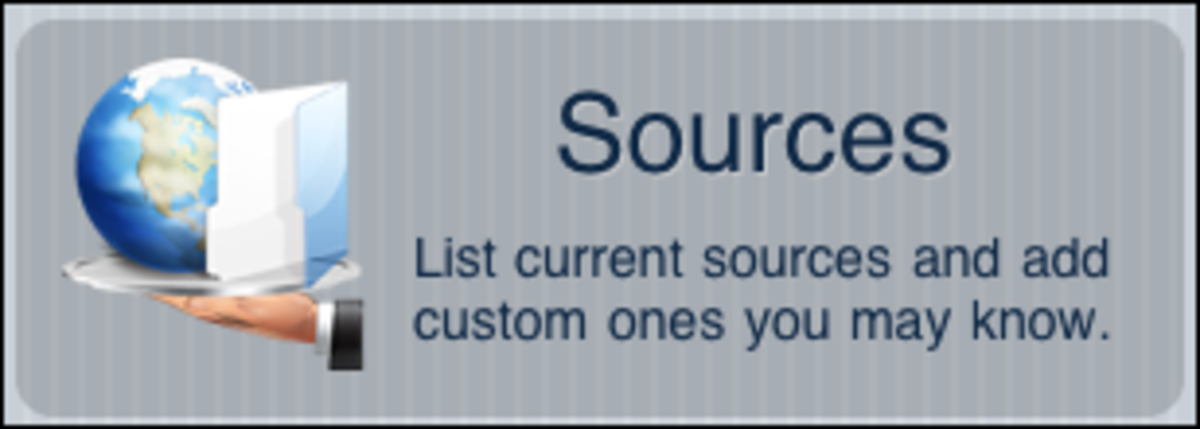
Tap Sources
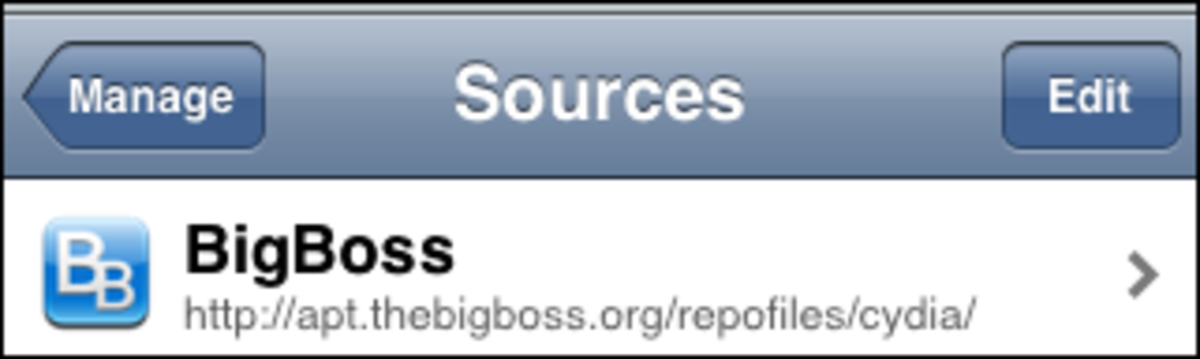
Tap Edit

Tap Add
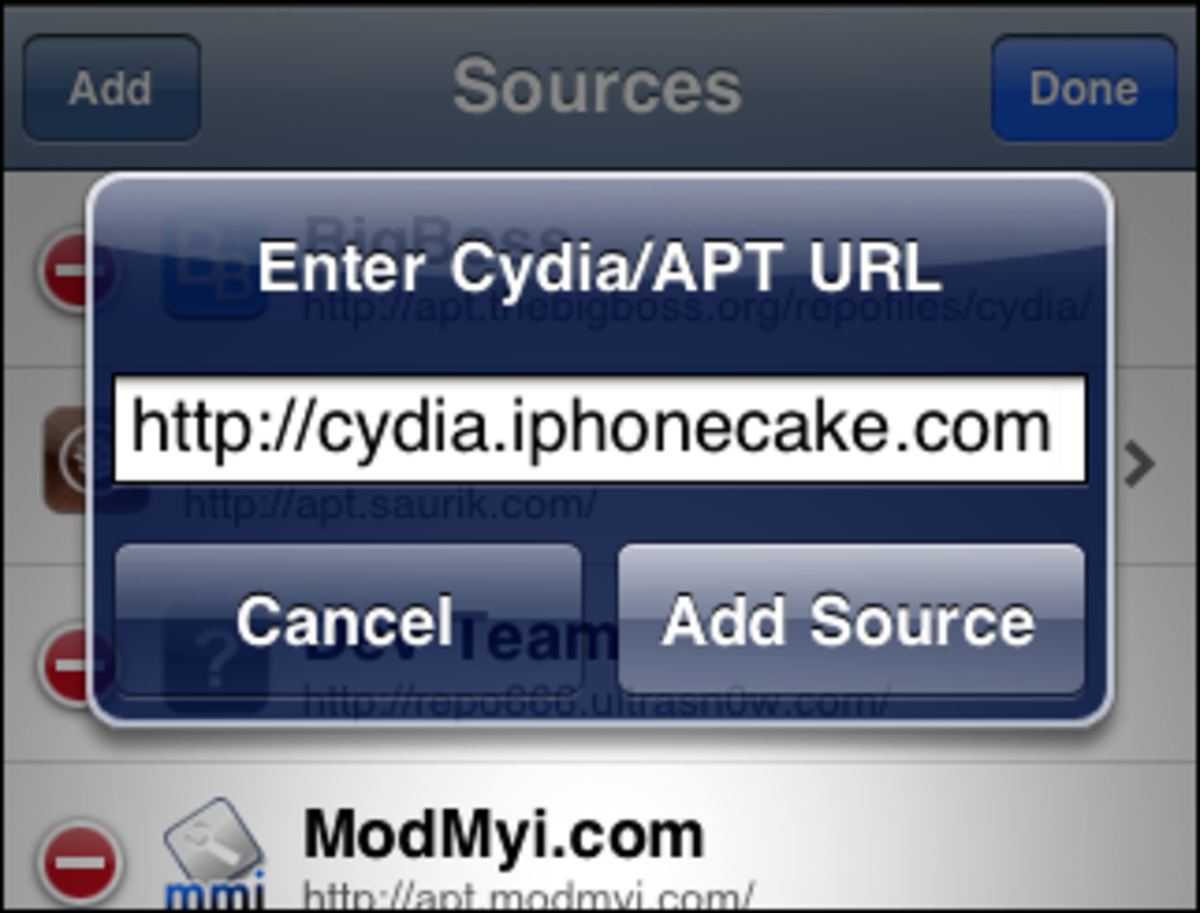
input iPhonecake URL
How To Install Appsync 4.X
- Start your iPhone and head over to Cydia app.
- Tap Manage.
- You will now see the repository page.Tap Edit.
This opens up the option to add a repository of your choice.
- Tap Add.
- You will now be provided with a search box, where you will input your favorite repository (see list above).
- Input the repository of your choice.
For this illustration, I have used iPhonecake repository. (http://cydia.iphonecake.com)
- Tap Add source.
You will receive an error message warning you about copyright issues and the possibility that apps from that source are unstable.
- Go ahead and tap Add anyway.
The repository that you have chosen will now install.Depending on repo availability and internet speed, this may take a minute or so.Remember to try different repositories if one or the other does not respond.
- When iPhonecake installation is done, go back to Cydia>Manage>Sources.
- Your new repo, Iphonecake should now be listed.
- Tap on it and scroll through.

iPhonecake repository is now listed
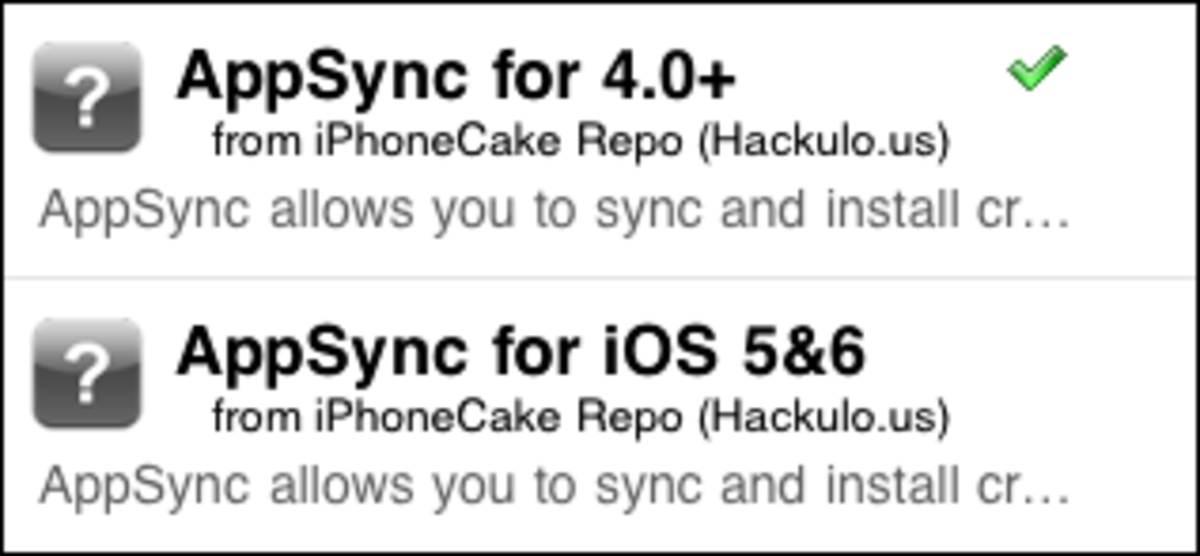
The tick symbol besides Appsync shows it is now installed
- Look for the Appsync app in the list.
- If the repository appears blank, don't panic.
- Tap Changes and then the Refresh button.
- The iPhonecake repository should be populated shortly and you will be good to go.
The Appsync you select should be compatible with your IOS.For example, Appsync 4.0+ should work with most IOS 4X firmware versions.
- Tap to install Appsync.
- After installation is done, you should see a green tick beside the Appsync string
3: Install Old Version Apps Using iTools
Now that you have installed Appsync app from Cydia, next is the installation of your apps, using iTools.
Download the latest version of iTools and install it.
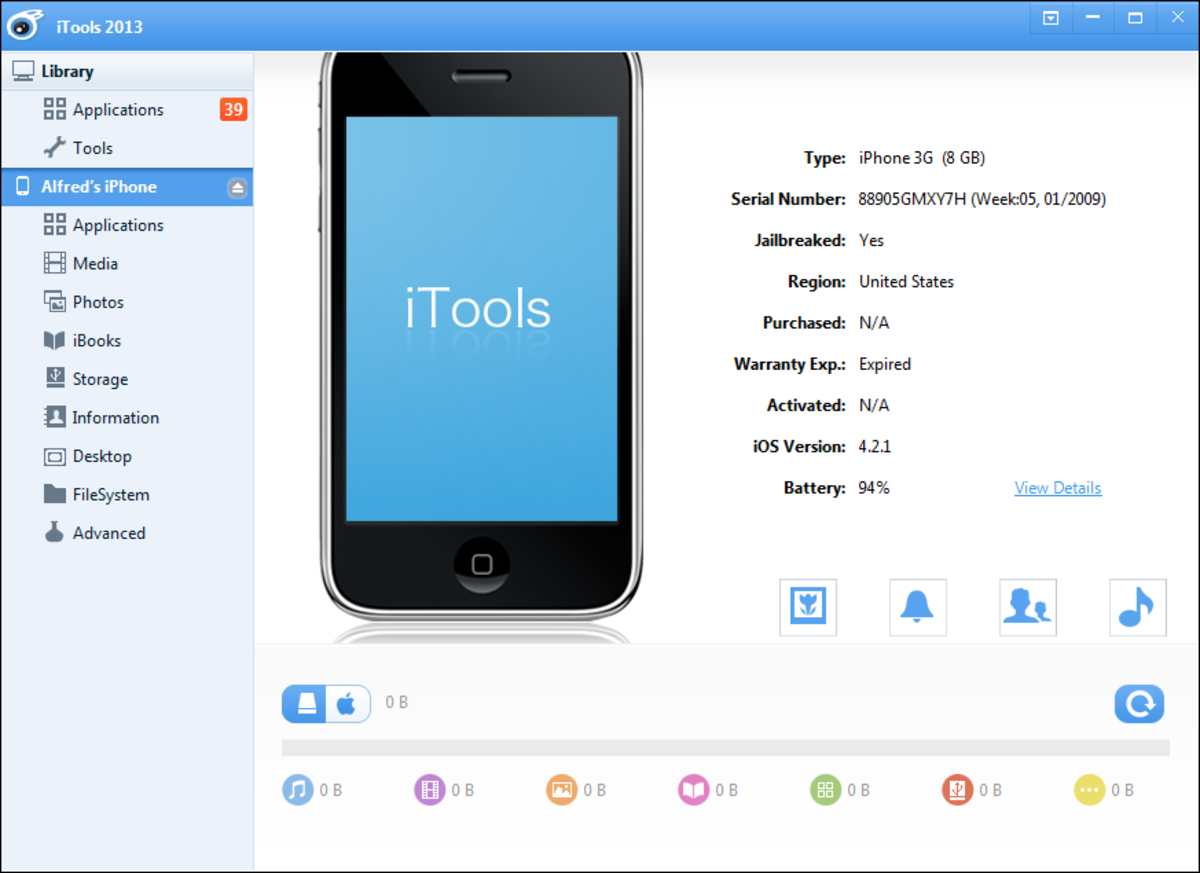
iTools
- Run the iTools.exe file.
- Then Connect your iPhone to the computer.
- Within a short while, it should show up in iTools.
- If not, then something is wrong. Usually, it is a faulty data cable or USB port.
- Restart the computer to be sure or replace the data cable if necessary.
- Inside iTools, select Application from the left pane - just below the iPhone name.
You should now get your old apps ready for installation.
NOTE: You can Google for old version apps from a number of websites.
iPhone apps are identified by the .ipa extension.
Two popular repositories for old and free version apps are:
- appcake from iPhonecake
- iPhoneApplist.
You may have your own preferred sources of .ipa files. Feel free to use them and download the necessary apps.
- Once ready, drag and drop your iPhone apps onto the Application panel on the right pane of iTools.
Alternatively, choose Install from the Menu bar and browse for the apps.

- The apps will install automatically install as long as long as you have followed the instructions correctly.
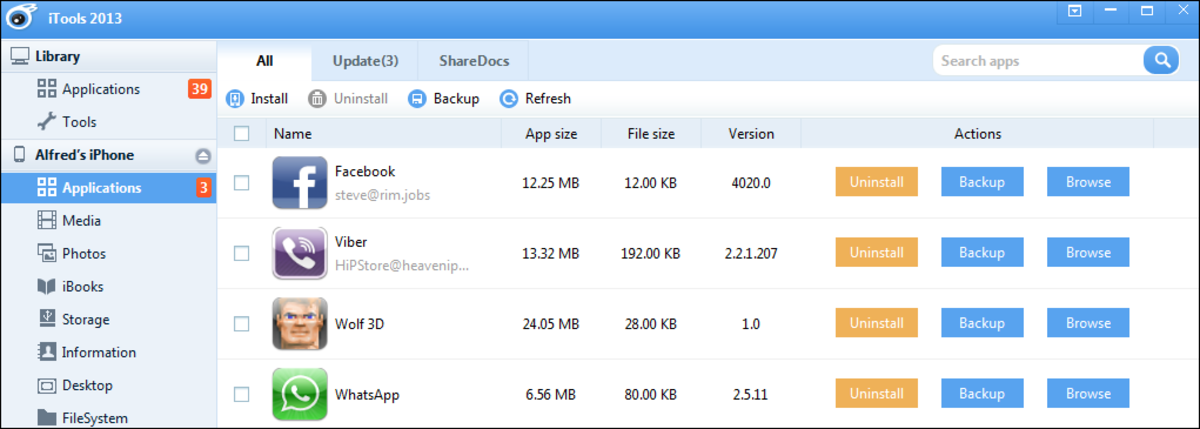
A list of apps that installed using iTools
Download and Install Old Version IOS Apps for iPhone 3G and 3GS
- Top Cydia Apps And Tweaks For iPhone 5 & IOS 7 Evasi0n Jailbreak
Just when we thought that iPhone jailbreak was dead and buried, new IOS 7 Cydia apps and tweaks that followed the release of Evasi0n jailbreak proved how wrong we probably were. The truth is, IOS 7 came loaded with new tweaks and features which almos




No comments:
Post a Comment