iPhone restore refers to re-installation of iPhone firmware or reinstallation of iPhone backup that was synced with your computer or iCloud.
- iPhone firmware restore can be done using Apple's own iTunes or through jailbreak tools like Redsnow.
- iPhone backup restore can be done through iTunes but is also possible using third party applications like iTools.

An iPhone 6 soon after its firmware has been restored
iPhone firmware restore is necessary when you wish to upgrade the iPhone operating system to the latest IOS version, or for jailbreakers, when you wish to downgrade to older IOS versions, for one reason or another.
iPhone backup can only be restored to an iPhone whose firmware version is the same or higher. You cannot restore iPhone backup to older IOS firmware.
These notable iPhone content can be backed up using iTunes and iCloud:
- Contacts and call history
- Photos and albums
- Apps
- Calender
- Notes
- Bookmarks
- Messages
- Mail accounts and not emails
- Voice memos
However, the music collection that you synced with iTunes from your laptop is not saved during backup and cannot be restored. But you can use third party applications like iTools to save music to your computer before restoration.
You can use iTunes or even iTools to sync the music files back to the iPhone after it has been restored.
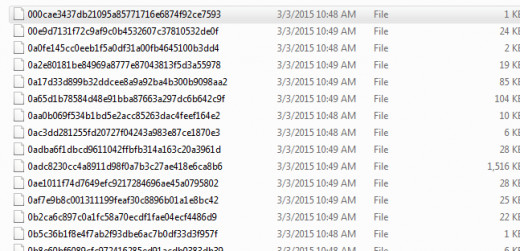
The iPhone backup files in Windows
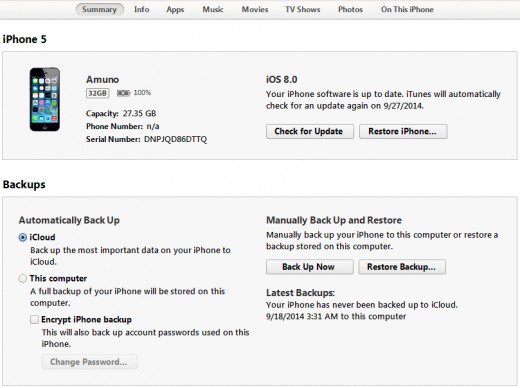
iTunes lets you restore iPhone firmware and iPhone backup
How to Restore iPhone Firmware
Restoring iPhone firmware can be done using iTunes or third-party applications like Redsnow and Snowbreeze.
iPhone firmware restore should not be confused with OTA (over the air) update which basically upgrades the iPhone IOS to the latest IOS firmware upgrade via WiFi connection.
iPhone restore from backup is done after you have upgraded or downgraded the iPhone firmware. You can also restore iPhone from backup after you have reset all its contents and settings.
It is important to always backup iPhone content to the computer or iCloud before any firmware restore or reset. Be warned though about compatibility issues when attempting backup to downgraded IOS versions.
iPhone Firmware Restore VS iPhone Reset
The process of restoring an iPhone firmware basically lets you wipe it clean and install a new operating system from scratch. iPhone restore goes a step further than iPhone reset which lets you take the iPhone IOS or features back to the state when you last restored it.
iPhone reset is necessary when troubleshooting bugs in iPhone features i.e.
- Location & Privacy,
- Home Screen Layout Keyboard
- Dictionary and Network Settings.
Both iPhone restore and reset will your erase all content, but you can avoid losing these by first backing them up.
Third party applications for both Windows and Mac permit upgrade and even downgrade of the IOS firmware using shsh blobs that you either stored in your computer or uploaded remotely to Cydia servers.
Use genuine iPhone cables to prevent errors that crop up during the restore process.
You should also have downloaded the IOS firmware to be restored if you choose to go down the manual road.
A downloaded copy of IOS firmware means you can use it to manually to restore multiple Apple devices, and thus cutting down internet costs every time you have to restore yours or similar iPhones.
When downloading IOS firmware for manual installation, make sure to download the right IPSW file for your iPhone.
Just in case you are not sure what IOS is right for you, download f0recast utility to guide you.
F0recast will show your iPhone model and provide a link to download the correct IOS for your iPhone.
F0recast also directs you to a site that will let you know the signed and unsigned state of IOS versions for your iPhone.

F0recast will show your iPhone model and direct you to the right IOS download site

Follow the link below to find out which IOS firmware for your iPhone are signed and which ones are not
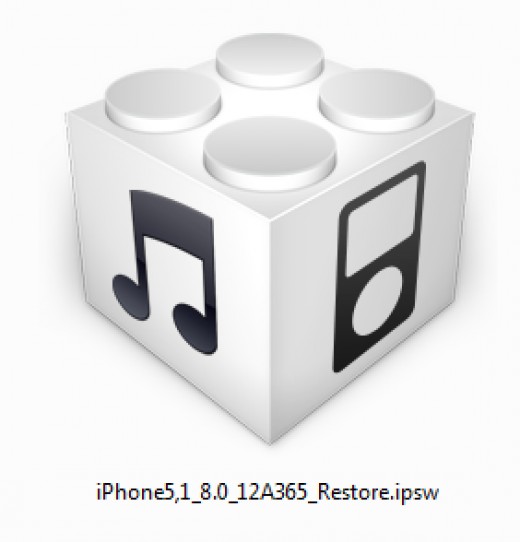
ipsw IOS file
1. Steps to Restore iPhone Firmware
- Start iTunes. You may have to upgrade to the latest iTunes in case the restore process encounters errors.
- Connect the iPhone to the computer and you should see the iPhone Summary page. If it does not show up, click or tap the iPhone and then Summary tab on the top right corner.
- iTunes will connect to Apple servers and prompt for iTunes or iPhone firmware update.
- Click Restore to initiate iPhone restore.


- Otherwise, click the Restore button while pressing the shift button on the keyboard to initiate a manual restore.
- iTunes will then ask you to Turn Off Find My iPhone before the restore initiates.

- Head over to Settings>iCloud to turn it off.
- When Find My iPhone is turned off, the restore process can be resumed.
- Click Restore to initiate automatic iPhone restore.
- In a manual restore you will have to point to the ipsw firmware you downloaded by browsing to its folder.
- Setup will now initiate.
- iPhone restore should complete in under five minutes.
- Bad internet, cable and USB ports, as well as bad computer configuration can interfere with iPhone restore.
- Refer to this Apple troubleshooting guide when you encounter errors during the restore process.
- How To Jailbreak iPhone 4 With IOS Firmware 6.x
Jailbreaking iPhone 4 is the process of ‘breaking up’ the otherwise locked IOS firmware so that it can accept Cydia apps and other tweaks. In order to jailbreak iPhone 4 running IOS firmware 6, you will need to have the latest Redsnow, ipsw 6, and kn - What is iPhone Baseband Hardware And Software, And I...
iPhone baseband can be explained from both hardware and software perspectives. The hardware component is the modem chip within the iPhone that controls cellular processes, wifi, Bluetooth and Find My iPhone. The software component is called modem fir
2. Issues with Find My iPhone
If you are restoring your iPhone because you forgot your passcode or your iPhone is disabled, you may want to try something else. You cannot turn off Find My iPhone in a passcode protected iPhone.
First, you can disable your iPhone within your iCloud using a computer or other Apple device and restart iPhone.
Second, you can use DFU mode to bypass Find My iPhone roadblock. DFU mode operates out of the realm of the home screen and thus bypasses the need to input commands within the iPhone.
- To enter DFU mode, plug the iPhone cable into the computer and turn it off.
- Now press and hold the Power button for 3 seconds. Without releasing the Power button also press and hold the Home button for 10 seconds. Release the Power button but keep holding the Home button for about 15 seconds.
- A message will pop up in iTunes that it has detected an iPhone in recovery mode.

- Click Ok and then Restore iPhone.
How to enter DFU mode in details.
When the iPhone restore completes the iPhone will restart and will display Slide to set up screen. Follow the instructions in order to set up your iPhone.

iREB shows you how to enter DFU mode
How To Restore iPhone Backup
1. iPhone Backup Restore Using iTunes
Upon successful iPhone firmware restore, iTunes will prompt you to set it up for use.
You will be asked to:
- Set up as new iPhone
- Restore from backup
Set up as new iPhone is appropriate if you are using an iPhone for the first time or are preparing it for sale. You do not want to sell it with your content.
If however you have a backup saved somewhere in the computer or iCloud, you should select Restore from backup in iTunes
Point to a relevant iPhone backup if indicated in iTunes and let the restore initiate.
Otherwise, use the backup options in the Summary tab of iTunes to initiate the restore.
- Connect iPhone cable to the computer and head over to the Summary tab.
- Select either iCloud or This computer to point to the location of your saved backup.

Depending on the number of photos, apps, documents and other files, backup restore can take more than an hour to complete. It could take less time of course if your content is little.
2. iPhone Backup Restore Using iTools
You can also restore iPhone from backup using iTools. This may not be a necessary option but when you somehow mix up your backup files and iTunes fails to identify it, iTools may be just the tool for you.
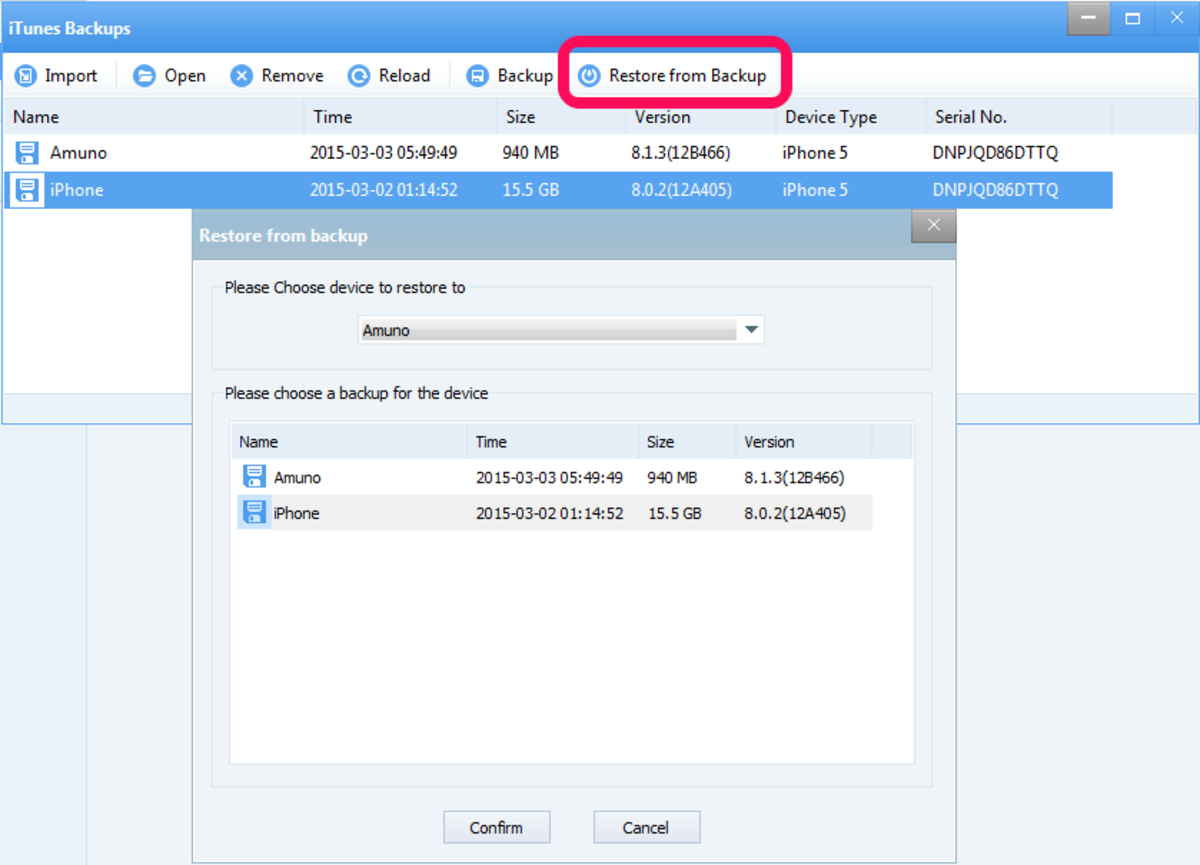
iPhone restore from backup is also possible using iTools




No comments:
Post a Comment